How to Merge Two Word Documents into One PDF: Step-by-Step Guide
Learn how to combine multiple Word and scanned documents into one PDF file seamlessly. This guide covers every step from file upload to PDF export, with bonus tips for merging scanned PDFs and compressing files.
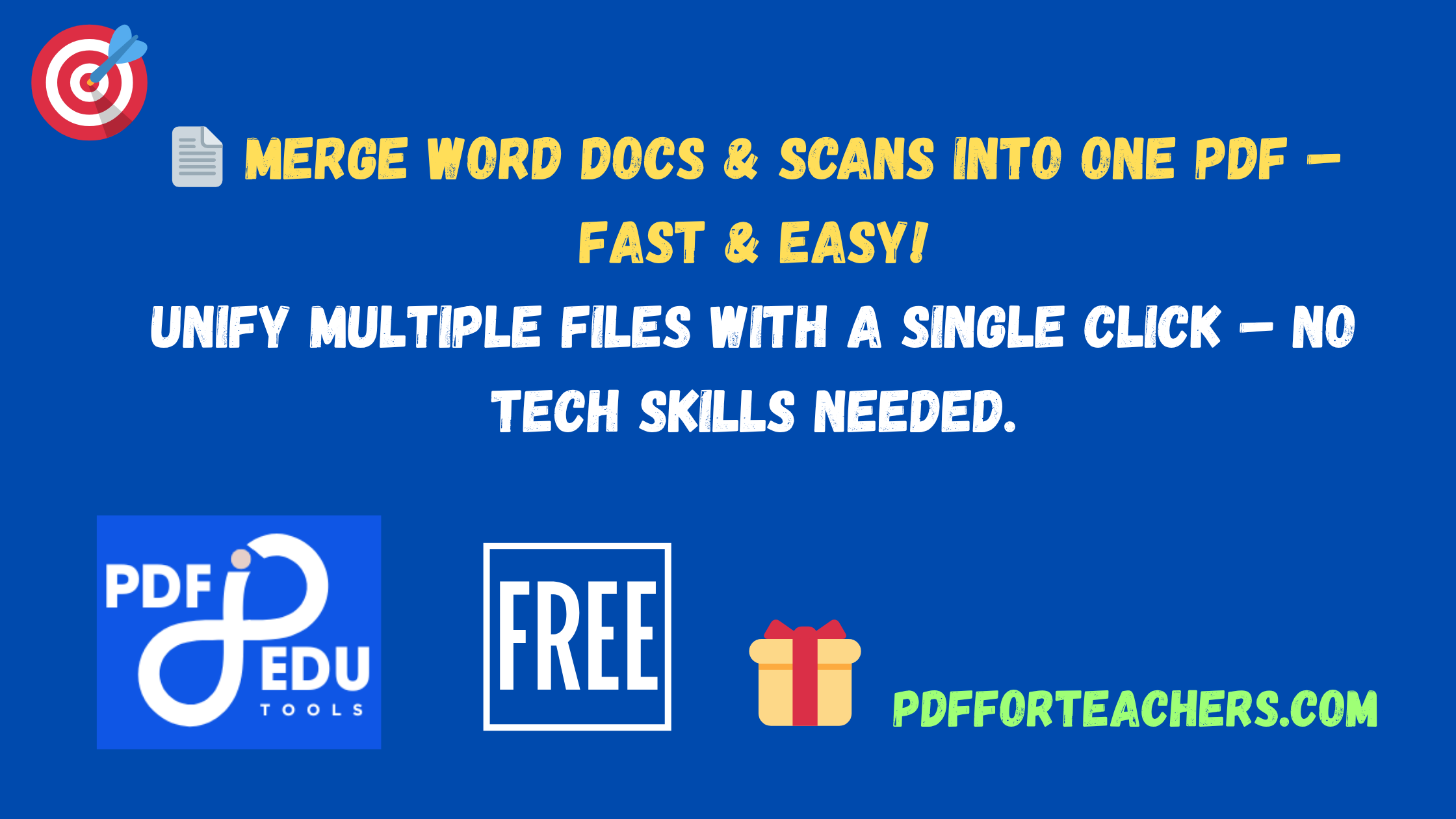
Step-by-Step: How to Merge Two Word Documents into One PDF
- Open the First Word Document: Launch Microsoft Word and open the first document you wish to merge.
- Insert the Second Document: Place your cursor where the second document should appear. Click on Insert > Object > Text from File, and choose the second Word document.
- Save the Combined Document: Save this merged file as a new Word document.
- Export to PDF: Go to File > Save As, choose PDF from the file format list, and save the combined document as a PDF.
How Do I Combine Scanned Documents into One?
To combine scanned documents into one, first scan each page into a digital format like PDF. Then use a PDF merger tool to combine them.
- Scan all documents individually.
- Use an online PDF merger tool or software like Adobe Acrobat, Smallpdf, or PDFsam.
- Upload each scanned PDF and arrange in the correct order.
- Click 'Merge' to generate one single PDF file.
How to Merge Scanned PDF Documents into One
Merging scanned PDF documents into one file requires either an online tool or desktop software. Here’s how:
- Using Adobe Acrobat: Click 'Combine Files' > Add Files > Arrange > Combine.
- Using Online Tools: Websites like Smallpdf, iLovePDF, or PDF Merge offer drag-and-drop merging.
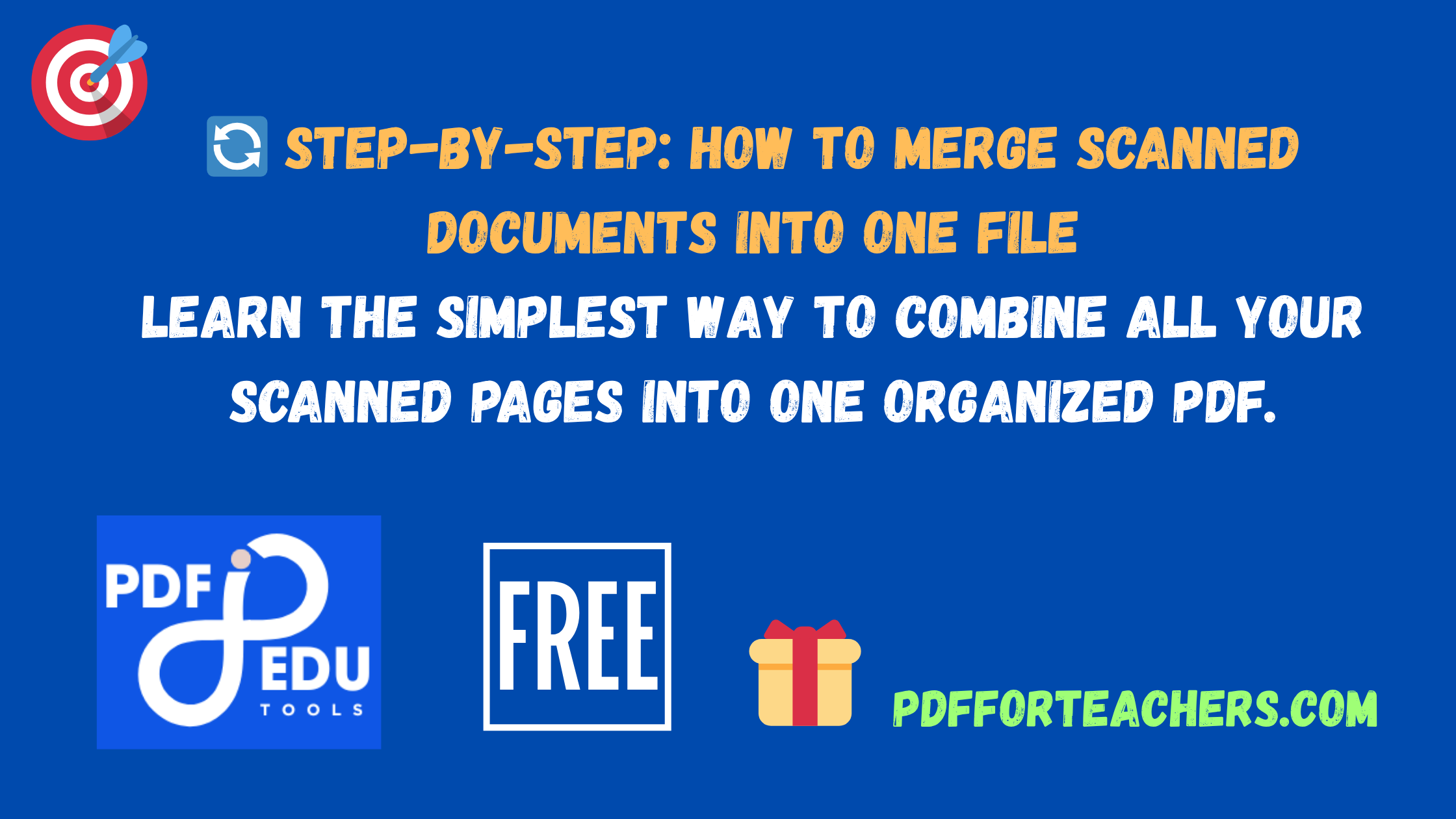
How to Combine Scanned Documents into One File: Quick Online Method
Use an online tool like:
Upload each scanned document and hit 'Merge'. Download the final PDF file.
How to Scan Several Pages into One PDF
Most modern scanners allow you to scan multiple pages into one file:
- Open your scanner software.
- Select "PDF" as output format.
- Enable "Multi-page" or "Continuous Scan" mode.
- Start scanning all pages and save as one PDF.
Compress Multiple PDF Files into One
After merging, the final PDF might be large. Use compression tools to reduce file size:
- Smallpdf Compression
- iLovePDF Compression
- Adobe Acrobat Pro (Save As Optimized PDF)
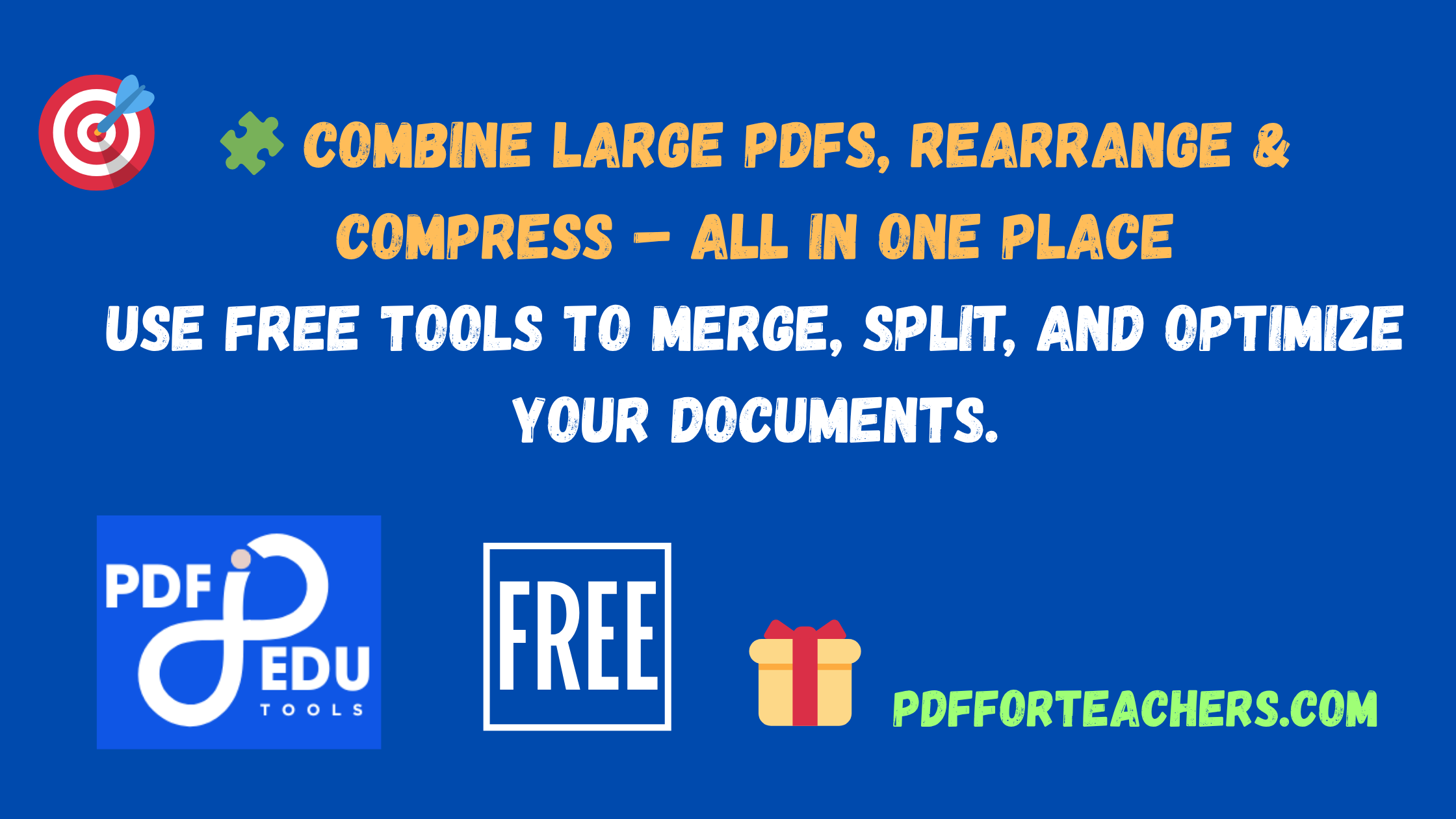
Merge and Rearrange PDF Files
To merge and rearrange PDF files, use:
- PDFsam: A free desktop application.
- Sejda PDF Editor: Online tool to reorder pages before merging.
Combine Large PDF Files
To merge large PDF files, use desktop tools like:
- PDF Merge Tool
- Adobe Acrobat Pro
These handle bigger file sizes better than most online services.
PDF Splitter and Merger Free Download
Free tools for splitting and merging PDFs:
Use OCR for Better Searchability in Scanned PDFs
OCR (Optical Character Recognition) technology can convert scanned documents into searchable and editable text. Tools like Adobe Acrobat Pro, ABBYY FineReader, and online services can perform OCR on scanned PDFs before merging.
Batch Merge Multiple Word Documents Automatically
If you have dozens of Word files, use tools like:
- DocuFreezer: Batch convert and merge multiple documents into one PDF.
- CombineDocs.com: Online tool to merge .doc and .docx files quickly.
Maintain Formatting During Merge
When inserting one Word document into another, ensure both use the same style templates and page settings to avoid formatting issues.
Automated Merging with Command Line Tools
Advanced users can use command-line tools such as:
- Ghostscript: For PDF processing via CLI.
- PDFtk Server: Powerful tool for merging and splitting PDFs programmatically.
Bookmarking and Navigation Enhancements
Add bookmarks to large merged documents to make them more navigable. Tools like PDF-XChange Editor and Adobe Acrobat offer bookmarking features.
Split After Merging for Custom Distributions
Sometimes you need to merge and then split PDFs into smaller chunks. Use PDFsam or Sejda for this workflow.
Offline Tools for Privacy-Focused Users
If your documents are sensitive, prefer offline solutions:
- PDF Split and Merge (PDFsam)
- Adobe Acrobat Pro (offline version)
- LibreOffice (Export Word to PDF)
Cloud Storage Integrations
Merge files directly from and save to cloud storage:
- Google Drive + Smallpdf: Merge directly from cloud.
- Dropbox + PDF Merge Tools: Sync and merge with ease.
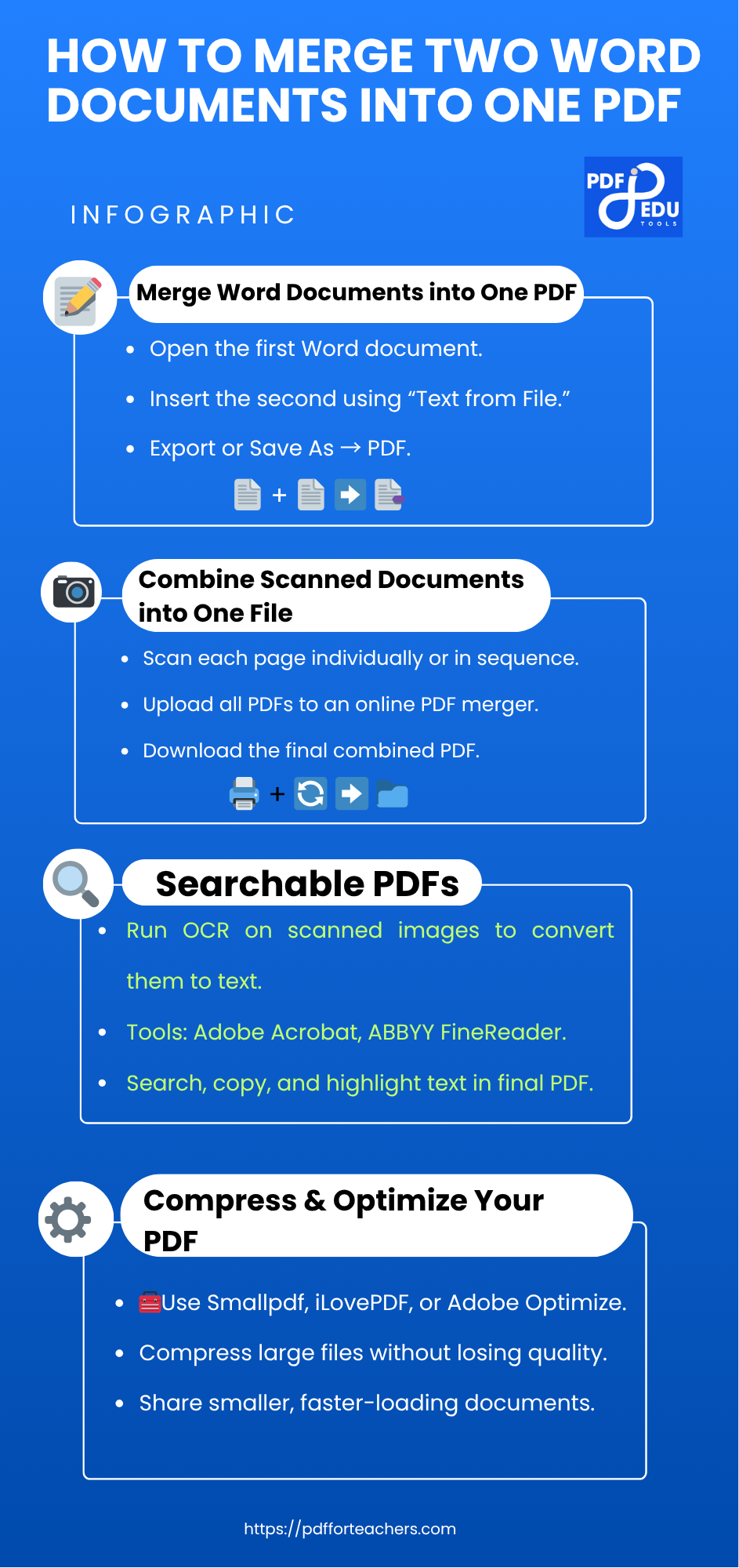
FAQs
- 1. How do I combine scanned documents into one file?
- Use PDF merging tools like Adobe Acrobat or online services to combine individual scans into a single file.
- 2. How to scan several pages into one PDF?
- Select multi-page mode on your scanner software and save as one PDF file.
- 3. How to merge two Word documents into one PDF on Mac?
- Use Word for Mac to insert one file into another and export as PDF.
- 4. Can I rearrange files before merging?
- Yes, many tools allow drag-and-drop ordering before merging.
- 5. What tools are free to use?
- PDFsam, Smallpdf, and iLovePDF offer free PDF merging services.
- 6. How do I reduce the size of a merged PDF?
- Use compression tools like Smallpdf or Adobe’s optimization feature.
- 7. How secure are online PDF mergers?
- Reputable sites delete uploaded files after one hour for privacy. Always check their policies.
- 8. Can I merge PDFs on my phone?
- Yes, apps like Adobe Scan, CamScanner, or PDF Merge support mobile merging.
- 9. What if my scanned files are in JPG or PNG?
- Convert them to PDF first using an image-to-PDF tool, then merge.
- 10. Can I add bookmarks or page numbers to merged files?
- Advanced tools like Adobe Acrobat Pro or PDF-XChange Editor allow this feature.