How to Merge PDF Documents: Online & Adobe Tools Guide
Whether you're a teachers, student, professional, or business owner,working with PDFs is a daily task. But when it comes to organizing multiple documents, the need to merge PDF documents becomes essential. In this guide, we will cover everything you need to know about how to combine PDF files using various tools including Adobe merge PDF and combine PDF online methods.
Why Merge PDF Files?
PDFs are universally recognized and easy to share, but managing multiple files can get messy. Here’s why merging them is a good idea:
- Improved organization: Keep all related content in a single file.
- Ease of sharing: Send one document instead of multiple attachments.
- Professional appearance: Present clean, compiled reports or portfolios.
- Secure workflow: Fewer files mean fewer points of error or risk.
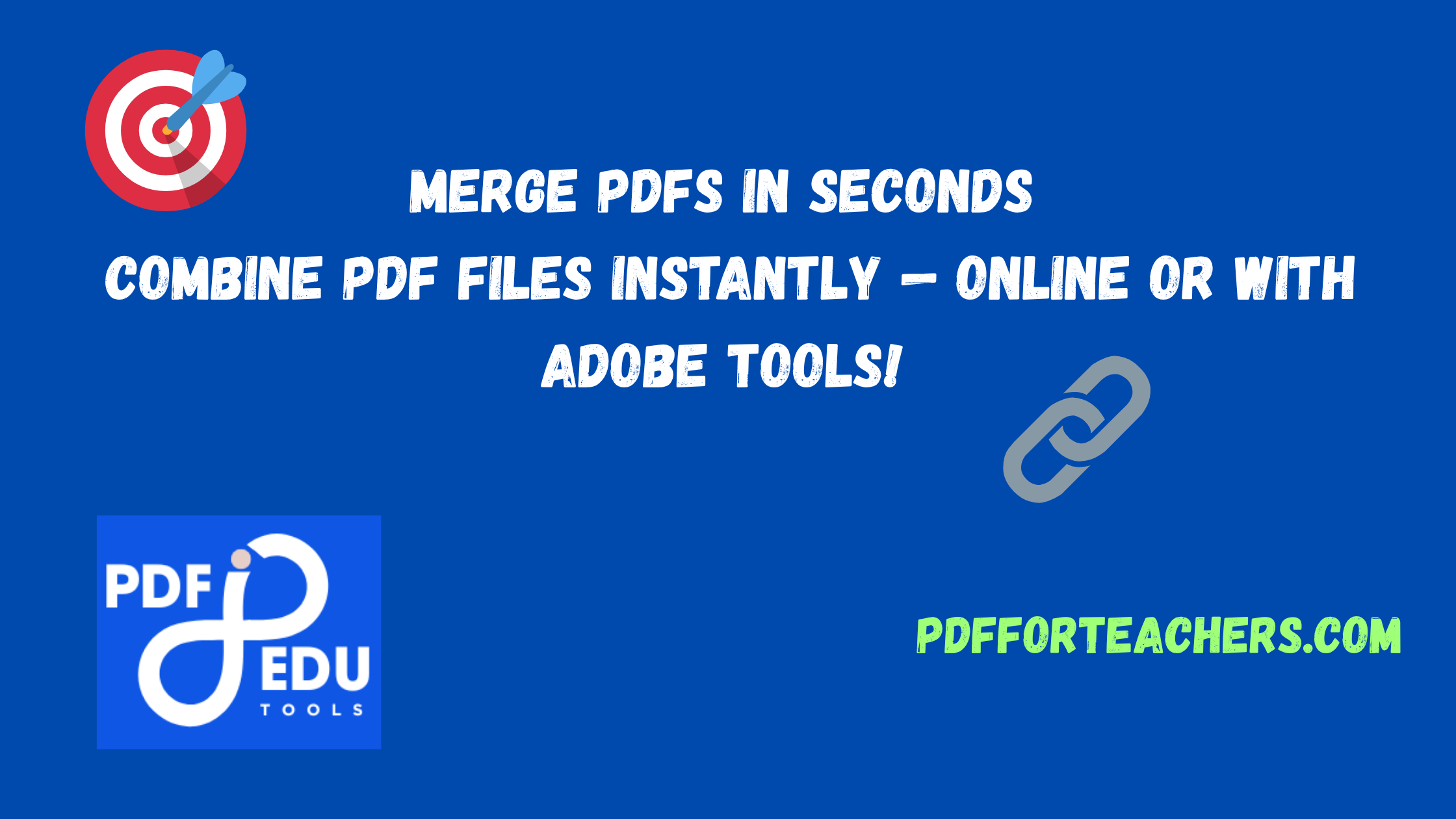
Best Ways to Merge PDF Documents
There are several efficient methods to combine PDF files depending on your platform, budget, and preference. We’ll explore:
- Online Tools to Combine PDF Online
- Adobe Acrobat (Free & Pro) Methods
- Desktop Software Alternatives
- Mobile Apps for On-the-Go PDF Merge
1. Using Online Tools to Combine PDF Online
If you want to combine PDF online without installing software, web-based tools offer the fastest solution. Here are the top platforms:
1.1 Smallpdf
Smallpdf offers a simple drag-and-drop interface. Upload your files, reorder them, and hit the “Merge PDF” button.
- Pros: Easy UI, quick results
- Cons: Free version limited to 2 files per hour
1.2 ILovePDF
ILovePDF is another excellent online platform to combine PDF files quickly.
- Pros: Batch merging, Google Drive & Dropbox support
- Cons: Ads and slower processing on free plan
1.3 PDF Merge by PDFCandy
PDFCandy provides a flexible PDF merge service online, supporting many file formats.
- Pros: No registration required, OCR available
- Cons: Limits on file size and number per session
2. Adobe Merge PDF – Professional Features and Benefits
Adobe Acrobat is the original standard for managing PDF files, and it offers powerful capabilities to combine PDF files in a polished and secure way.
2.1 Adobe Combine PDF via Acrobat Online
Visit Adobe Combine PDF Tool. Upload your files, reorder them, and download the final document. Ideal for quick tasks.
2.2 Adobe Acrobat DC – Desktop Software
This is the most powerful method to merge PDF documents with security and editing options.
Steps to Merge PDFs using Adobe Acrobat DC:
- Open Adobe Acrobat DC
- Go to Tools > Combine Files
- Click Add Files and select all your PDFs
- Arrange the order
- Click Combine
- Save your merged PDF
Benefits of Adobe Merge PDF:
- Highly secure: Add encryption or password protection
- Quality control: Maintains resolution and formatting
- Advanced options: Include bookmarks, thumbnails, and headers
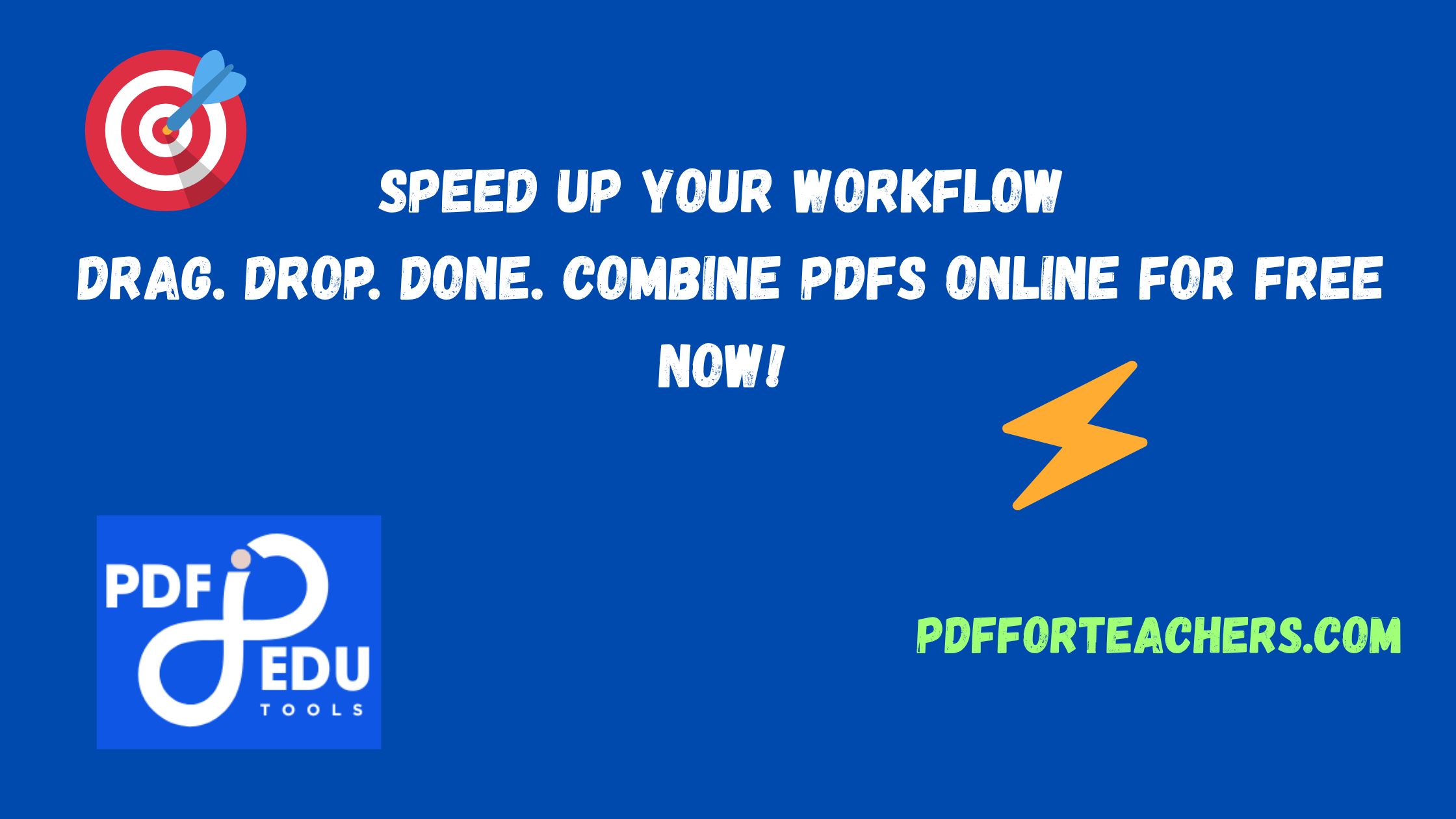
3. Alternative Desktop PDF Merge Tools
Not everyone has access to Adobe Acrobat. Here are great alternatives that let you combine PDF files offline:
3.1 PDFsam Basic
A free, open-source tool that supports split, merge, extract pages, and rotate PDFs.
3.2 Foxit PDF Editor
A lightweight alternative to Adobe with PDF editing and merging capabilities.
3.3 Nitro PDF Pro
Offers powerful tools to merge PDF documents with batch options and cloud integration.
4. Merge PDF on Mobile Devices
Need to merge PDFs on the go? Here are some mobile-friendly solutions:
4.1 Adobe Acrobat Reader (iOS/Android)
Use Adobe’s app to combine PDF files stored on your device or cloud accounts.
4.2 PDF Expert (iOS)
Professional PDF tool for iPhone and iPad with merge features and annotation tools.
4.3 Xodo PDF (Android/iOS)
Free app with PDF viewer and merger. Great for students and professionals alike.

5. Use Cases of Combining PDF Files
Let’s explore real-world scenarios where you might need to merge PDF documents:
- Job Applications: Combine cover letter, resume, and certificates
- Client Reports: Bundle multiple charts and data in one file
- Legal Documentation: Present contracts, annexures, and affidavits together
- Education: Merge assignments, handouts, and test papers
6. How to Maintain Quality While Merging PDFs
While merging PDFs, quality can be compromised if not handled correctly. Here’s how to avoid that:
- Use lossless merging tools like Adobe Combine PDF
- Always preview final document before sending
- Compress wisely – only if necessary, and using high-quality settings
7. Security Tips for PDF Merge Tasks
Combining sensitive documents? Stay safe by following these tips:
- Use encrypted PDF tools or services with HTTPS
- Apply password protection post-merge
- Clear browser cache after using combine PDF online services
8. Comparing Online vs Offline PDF Merge Options
| Feature | Online Tools | Adobe Merge PDF/Desktop |
|---|---|---|
| Speed | Fast (Internet dependent) | Instant |
| Security | Moderate | High |
| Editing Features | Limited | Advanced |
| Cost | Free with limits | Paid (some free trials) |
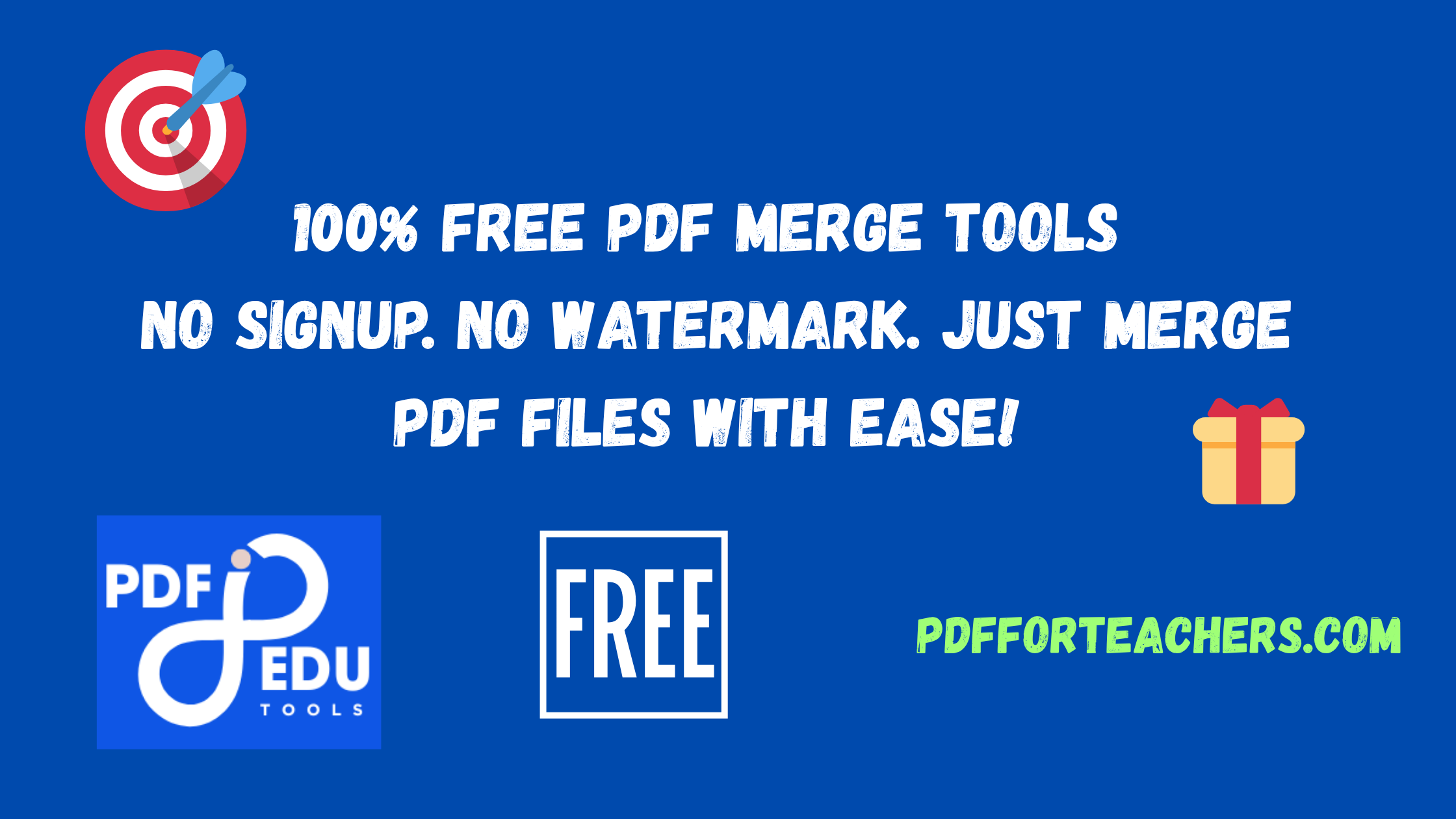
9. How to Merge PDF Documents Without Adobe
If you want to skip Adobe, here’s how:
10. Final Thoughts
Whether you’re using Adobe Combine PDF, a desktop app, or a cloud-based service, the ability to merge PDF documents is now a must-have skill. It streamlines your digital workspace and improves your document management system. Depending on your needs—be it occasional merging or high-volume workflows—you can choose a method that balances quality, cost, and convenience.
So the next time you want to combine PDF files or need a quick PDF merge solution, you now have a complete guide at your fingertips. Whether you're working from home, on your phone, or in an office setting, you'll never stress over document clutter again.
Happy merging!